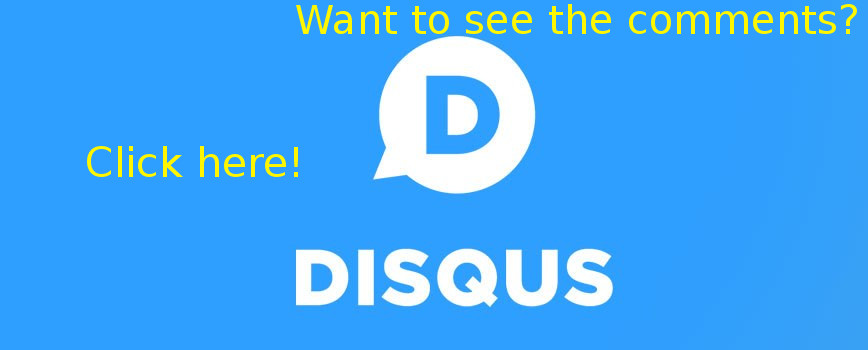Make it work 3: Nexus - The Jupiter Incident
This post is about making the game in the title run on linux. Might be helpful for anyone who has 3D glitches for this or any other games when played in wine.
Now after I had changed my linux distro to an arch machine I had to reinstall some of my games that I made run well earlier. These were sometimes cases that are much less interesting then disassembling GT97 racing as before so I did not blog about these and sometimes I had no notes on how to make them work.
Now as I redo these things it became visible that it is worth noting this kind of information too because one can easily forget what was the key and thus I can see now that others might be interested in the process too.
State of the game as-is
The first question that comes to your mind might be that why I am writing this here when WineHQ has marked this game as "Platinum" - meaning there are practically no issues at all?
The problem is that there can be issues even if a game is marked platinum, for example I guess there might be some driver issue or just a rare issue that is only applying to my own case and not affecting anyone else at all and you of course still want to do something if you are like me and like to tinker around.
In my case the game actually installs and runs fast so performance is really good despite my game has less than recommended specs, but sadly also there are bad graphical glitches that make it unplayable. I tried both with the original wined3d and the stock microsoft d3d dlls and in both cases I get an issue in which the whole screen is blinking in white and sometimes red color.
After fixing all things I get a playable, smooth-speed software rendered Nexus:
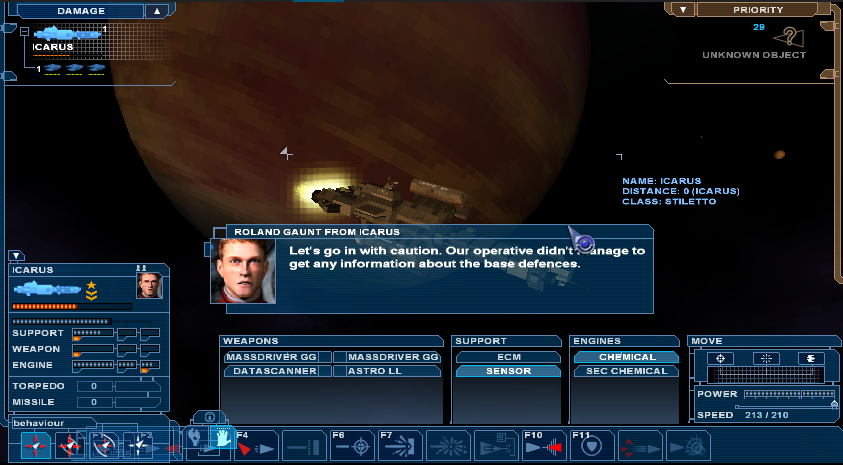
This blinking is not always there, but it depends on the camera angle and I kind of suspects that the small blinking lights on space stations or ships - the similar ones to what todays planes have in the night - cause this issue as for some reason the game makes the whole galaxy background blink instead of this single small dots. Easily it might be a rare driver issue or a rare wine issue or a combination of both but it does not seem to affect others.
It would be the best to fix this in the driver but I find it to be a hard job except if developers could tell me what they use for this small dots. It would be also a good idea to try turning these dots off, but maybe it is a deeper kind of underlying problem.
Installation
But if I am writing a tutorial, let as start with installation. I said that this game installs and starts up fast, but I lied a bit on the topic of the installation as the full-screen installer makes it pretty hard to change the disks and mount an other one using cdemu. This is a common problem and despite I am literally having this game as a boxed double-CD and a single DVD (haha I just like it so much I bought two versions - once coming together with gaming magazine dvd) I have practically no working optical drive in my laptop. This means I have to use a pirated copy and mounting with cdemu. This does not work well though.
The problem is that when the installer (that also bugs showing progress and is always showing 100% on the progess bard anyways) asks for the second disk, I just cannot unmount the current one as the installer holds it and even if I forcefully do so, it will not find the next mounted disk.
The way to circumwent this is easy though: just copy both CDs into an empty
simple directory on your hard drive and start the wine Setup.exe there!
You better choose full install here as you will see later!
This way the game installed for me without any problems. Just telling this for those who might have a similar problem and only come to this blog because that!
Using swiftshader and other software renderers
To see if an other video driver would help, one can try to just use an other driver and an otherwise same system. I am not having a machine to do so, but sometimes I just try various software-emulated 3D providers like software mesa.
With this game I went further and just tried swiftshader - which is a nice software implementation for directx8 and directx9.
This is an open source product and you can even compile it for yourself using the github page and you can build software opengl for linux there or the various directx 8-9 implementation DLLs and even software opengl DLLs for win.
The problem is that I do not have a win machine and visual studio at hand so I can not build the DLLs for myself so I had to rely on pre-built downloads.
Most of these downloads are for D3D9 DLLs only however as that is the main API this swiftshader gets used to emulate so far.
Using swiftshader over mesa and other emulation seems to be much faster to me. When you run a game over wine, all you have to do is to use the for-windows DLLs of the software renderer, like d3d8.dll and d3d9.dll by putting them into the directory of the game and setting up wine to prefer native DLLs instead of built-in ones when natives do exists. You can do this in winecfg on the DLL overrides panel and set both d3d9 and d3d8 in the list as (native, built-in) which order tells wine that you first want the native DLLs (which it searches first in the game directory usually) and only if there is none there, neither an installed DLL in system-wide directories then use the wine built-in ones. Also here you can set to use DLLs this way only for specific game executables which is good for example if you have games that want this or that version.
So all you need to do is to download the own DLL of the software renderer you want and move it nearby the executable now - and hope the game really uses that specific API actually as some use opengl, some use only ddraw.dll etc.
Swiftshader will then generate the swiftshader.ini file upon first startup.
You can download versions that work for me here:
After putting these in the directory near the nexus executables and testing the game you might find that the dx9 version of the game comes as having only a blue-coloured screen and no ships when in battle mode. So I prefer to run this game in its dx8 mode from that on, which works perfectly but is slow.
Surely the game minimal requirements are this:
- CPU SPEED: 1 GHz processor (recommended: 1.8 Ghz)
- RAM: 128 MB
- OS: Windows XP, Vista, 7, 8, 10 (32 or 64 bit)
- VIDEO CARD: GeForce2 MX or comparable graphics adapter
- SOUND CARD: Yes
- FREE DISK SPACE: 1.8 GB
My machine is a single-core 1.6 Ghz Celeron M which is already way below the recommended level so it is not a miracle that the game runs slow when not the GPU, but my CPU renders the whole screen. We can optimize swiftshader though!
Optimizing swiftshader
As I told you, SwiftShader creates an ini file when first started so there is some customization available. This basically lets you choose between speed and quality in most cases so I went on and changed everything to run the fastest while having the worst looks as that is good for me still.
The file with my changes is here: SwiftShader.ini
Basically I changed everything below the [quality] tag, set the texture mem
to a size that my machine can still provide from main memory if needed then
set thread count to zero for single threading and enabled SSE3 stuff.
I would be happy if anyone could ever tell me what the stuff below the
[optimization] does for real. I see I can turn some passes on/off, but I
have no idea what the passes mean so I did not go into guesswork. Maybe I
could peek into the source code but I was lazy to do so.
After all this optimization, the game still runs slower than it should for me.
Optimizing the game
A good idea now is to look what you can do to optimize the game itself. This is a generally good idea in other cases too, but here I will present specifics for the Nexus game itself.
If you run a game with software 3D of course the first thing to do is to try minimilizing all the 3D effects through the official game config screens, but I am talking about the case when this is not helping.
Using "datool" to decompress dat files
There is a small tool to decopress Nexus, called "daTool". The version I am using is downloadable here.
Usage (in game directory):
wine datool.exe x nexus_00.dat
This gets out the directory structure from the dat file. The other dat files are basically just movies and cutscenes from the game so you cannot unpack those with the same tool. For this to work properly you better install all the game data on disk (this took me around 2.4 Gb) so I advise to choose the "full installation" while in the setup.
After this operation you need to rename the original nexus_00.dat to something else otherwise the game will not start: will find both the unpacked and packed data in that case and fail for duplicates.
Decompressing these things are useful not only for creating mods and changing various stuff, but you have a chance to fine-tune rendering related options!
One relevant file is the universe/engine/rendering.ini for example. First I tried to remove effects randomly from here and see if it fixes my original problem but was not successful with this approach and I got some crashes too. It is worth knowing though that you can change particle systems directly here both for changing system requirements to be lower and for changing colors of the beautiful long particle streams coming from chemical engines to your likes.
Changing things here did not help much so I just reverted my changes and went to see other optimization possibilities for this game.
How much screen resolution and vertex numbers count in software rendering
Maybe you already think that using a smaller resolution can count a lot for a better performance, but I like to tell you why it can count even more in case you are doing software rendering. Before moving on why I change resolution to a forced and a bit weird small value, first think about why it counts so much!
If you think about software rendering for a moment you should see a really big bottleneck possibility! Games (and practically all 3D software) are either CPU or GPU bound and usually when GPU bound you can tell if it is becuse of the fill-rate, the vertex numbers, draw/material counts and complexities or else.
A bit basic knowledge of 3D hardware rendering is needed here:
╔═══════════════════════════════════╦══════════════╗
║ CPU-managed: Vertex/Index buffers ║ Textures ║
╚════════════════════════╦══════════╩═════════╦════╝
║ ║
╔════════════════════════╩══════════╗ ║
║ Vertex shading ║ ║
╠═══════════════════════════════════╣ ║
║ Rasterization ║ ║
╠═══════════════════════════════════╣ ╔════╩════╗
║ Fragment/Pixel shading ╠════╣ TEX MEM ║
╚═══════════════════════════════════╝ ╚═════════╝
...
╔═══════════════════════════════════╗
║ Finished frame ║
╚═══════════════════════════════════╝
So basically on practically all dx8/dx9+ capable hardware you feed in some of the buffers with triangle data in the vertex and index buffers that you can load onto the GPU memory alongside possible textures. For every vertex data (vertex is basically and usually just 3D point - most likely endpoints of a triangle or a quad or the midpoint of a particle) a small GPU-loaded program will run on the video card parallel to all possible vertices as much as there are enough parallel processing units for that to change the vertex posisions and other attibutes like the color at that point. After this happens and the same vertex program also multiplies the vertex with the model-view-projection matrices one gets a flat polygon practically in screen space. Basically you can write a small programs that runs for all (or a set of) vertices possibly parallel and this is how from a bunch of 3D points you end up with a bunch of 2D projected points using simple matrix maths. You can also do other things like if you make a particle system you might calculate particle positions here and the CPU only changes a "time" parameter instead of calculating everything on its own and only sends that along the "draw call" towards the video card.
As you can see, when there is no GPU and you use a software renderer, you will have this code running on your single or at most several core CPU, it makes all the work for all the number of vertices. This is why vertex counts can count in software rendering. The good thing is that this code that is written in the vertex shader are usually pretty simple for simple and older games - even good looking ones like Nexus.
After this programmable step this polygon is then further "rasterized" to form raster lines on screen (or in memory) that go through it and to tell basic things like if it is in sight or out of sight. This is usually less programmed.
After this step comes one more heavy weighting: going through these final and visible raster lines that contain non-empty data a small program will run for each pixels to determine the color of that pixel. The program that runs here is called the "pixel shader" or "fragment shader" and can be quite complicated even in case of older, but good looking games like Nexus.
Fragment shader is maybe a better name, because not only this might run for every pixel on the screen, but it might run if you render offscreen - like in case you render a TV screen showing a security cameras viewpoint - and not only that! Imagine that a thing called overdrive happens when we draw objects on top of each other when a car is front of a building and first you draw the whole building then a car on top of it in parts! Sometimes you can get around this by z-buffer tricks like early-Z rejection or HyperZ, but if there are semi-transparent objects like colored glass windows there is no choice!
As you can see when there is no GPU with massively parallel chips only to calculate these pixel shader programs for 8-16 pixels at once, your CPU will need to run these complex codes at least once for every pixel!
This is worse than vertex shading usually:
- Imagine we have an 1024x768 resolution
- And the pixel shader can be done in 56 CPU operations
- We have an overdraw of 1.2x (quite low, but this is space game)
- Then we need to do 56x(1024x768)x1.2 = 56x(804864)x1.2 = 54086860
- This is 54 million operations!
- Now think about that this calculates one frame only!
- I guess you want around 30 frames per second!
It is easy to calculate that this is already a burden for the CPU and your CPU actually want to do other things as there is gameplay, physics, AI and other kind of things that it still needs to do and the original developers actually recommend a faster CPU than mine even when a GPU is on and working so this just does not work well as you can see.
A resolution change can make the middle multiplier quite smaller:
- 804864 = 1024x768
- 480000 = 800x600
- 407040 = 848x480
- 307200 = 640x480
- 64000 = 320x200
As you can see, changing the resolution from 1024x768 to 800x600 nearly halves all the operations needed!
Also some games might let you change the source code for its shaders and that might gain you multiplies of speed if you can manage it to make them simpler in case you do software rendering.
Listing possible resolutions
On linux you can list easily and well supported resolutions using xrandr.
The result on my machine is this:
Screen 0: minimum 320 x 200, current 1024 x 768, maximum 4096 x 4096
VGA-0 disconnected primary (normal left inverted right x axis y axis)
LVDS connected 1024x768+0+0 (normal left inverted right x axis y axis) 304mm x 228mm
1024x768 60.00*+
800x600 59.96
848x480 59.94
720x480 59.94
640x480 59.94
If you want to see hardware pixel numbers use xdpyinfo:
[prenex@prenex-laptop ~]$ xdpyinfo | grep 'dimensions:'
dimensions: 1024x768 pixels (270x203 millimeters)
[prenex@prenex-laptop ~]$
Setting custom resolutions in Nexus
Nexus (at least the original non-steam release I have) stores configuration values in the windows registry. Not only basic things, but even things like the currently set resolution. The smallest resolution supported is just the 1024x768 in the built-in config screen but we can try writing in any kind of random values here to force different screen sizes. There is also a value that changes between 16:9 and 4:3 aspect ratios and many other things.
The config values are here:
HKEY_OCAL_MACHINE/Software/Mithis/Nexus - The Jupiter Incident
and you can change Display_Height and Display_Width as decimal numbers.
I choose 848x480 here because that runs without any lagging and the UI is still pretty much usable - except the repair button in the pre-battle screen, but you can always start a game with normal res if you really need that repair. Choosing smaller resolutions like 640x480 starts the game too, but the UI is not really becoming smaller so menus and in-game buttons end up on top of each other this way instead of just becoming unreadable. I could still play in the 640x480 though and would be able to maybe win the original game in easy level, just I do not really advise it. The resolution I choose is horizontally much bigger than vertically but only a slight imperfection can be seen from this as the aspect ratio still tries to be 4:3. Performance starts to degrade at 800x600 resolution only and with this there is still no lag and the bigger horizontal resolution fixes nearly all issues with UI. Even more than the 800x600 resolution as most things are bad because things fall on each in the horizontal direction mostly. Aspect ratio is only affected by having a bit imperfect pixel sizes but you need to pay attention to see the effect.
It would be good to know about a hotkey for it though of course...
Adding the New Conflicts campaign
If you are like me and like the early Nexus gameplay a lot with the ships that create artificial gravity by having turning parts and "realistic" spaceships you should install the new conflicts mod immediately. This only works after you unpack the game dat files using the datool as it is not really a mod, but this thing works by changing the whole universe directory for something else.
The file is not that big and can be downloaded here or from my page
Game startup scripts
There are other ways in which you can speedup wine games and few people tell you that it might also depend on a simple startup script. I tend to make a start.sh script for both dosbox and wine games when in linux and do all the necessary customization in there.
Possible customizations include:
PULSE_LATENCY_MSEC=60- written before "wine" can make less stutter with various values (only pulseaudio)WINEDEBUG=-all- this makes some games a lot faster if there are many errors and warnings from bad api usage!export RADEON_HYPERZ=1- this makes hyperz and fastz-clear and such enabled for me (use what enable stuff for you! Useman radeon!)- Presetting screen resolution with xrandr (like
xrandr "-s" "800x600"for ex.) - Setting up wine to start with virtual desktop for windowed modes:
wine explorer /desktop=title,800x600 "game.exe" - Setting 'nice' values for better process scheduling
- Running custom pre-game and cleanup scripts (like music player for emulating CD-audio where not work or too slow)
- etc, etc...
I also find it better to not use pulseaudio at all and just rely on alsa only. I find it faster this way to be honest but some systems highly apply pulse lot.
Also an other possibility that one might think about is setting 16 bit color depth in Xorg.conf as it can help a bit with fill rates for many games.
My scripts: start.sh, conflictsstart.sh, conflictsend.sh
In this start script you see an example how to renice a wine application and give it a bit higher chance to get scheduled on the CPU than other processes!
Final words - other possibilities
After all the above the game runs pretty enjoyable and there is no slowdown at all! This is a pretty good achievement considering I use a complete software rendering approach apply wine as a windows-linux translation layer.
Even more surprising is the result knowing my specs:
- 1.6 Ghz single core intel Celeron M
- 1.3 Gb available system RAM
- 256 Mb video ram (from the 1.5Gb total system RAM)
- DX9 compatible Xpress 200M video card
This is a machine that was a reasonably good midrange aptop in 2007!
Basically the whole game is completely playable and to me enjoyable too!
More screenshots (software rendering)
Menu:
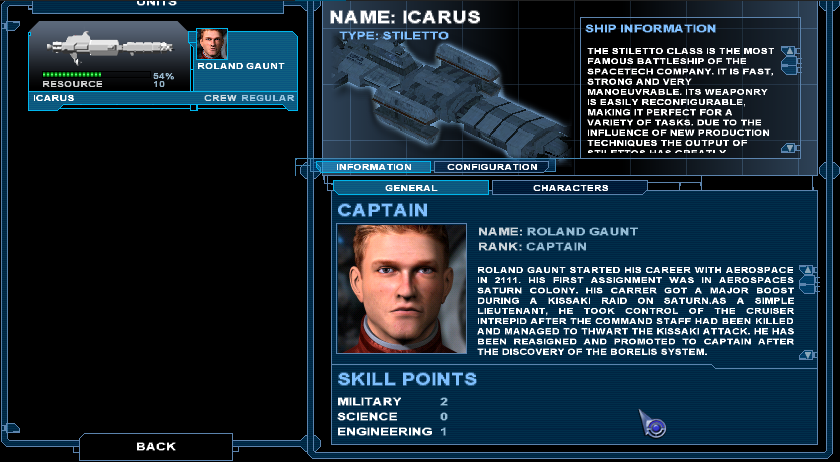
Galaxy (sun is retro pixelated haha):
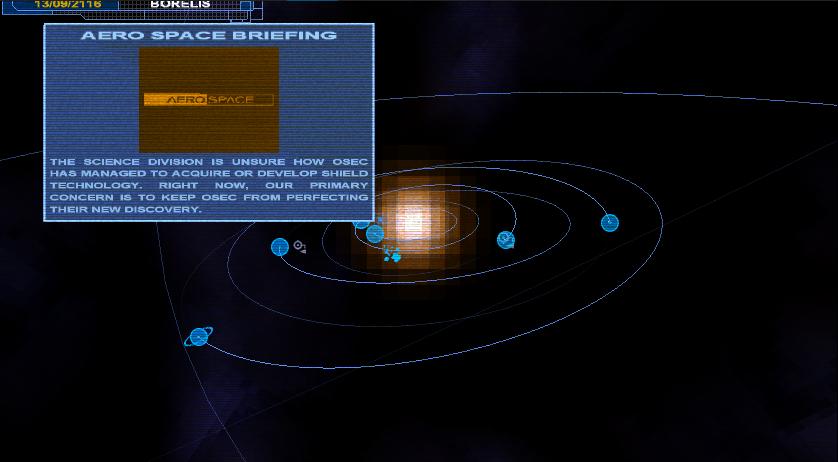
Battle (Engines are a bit "funny" retro looking now haha):
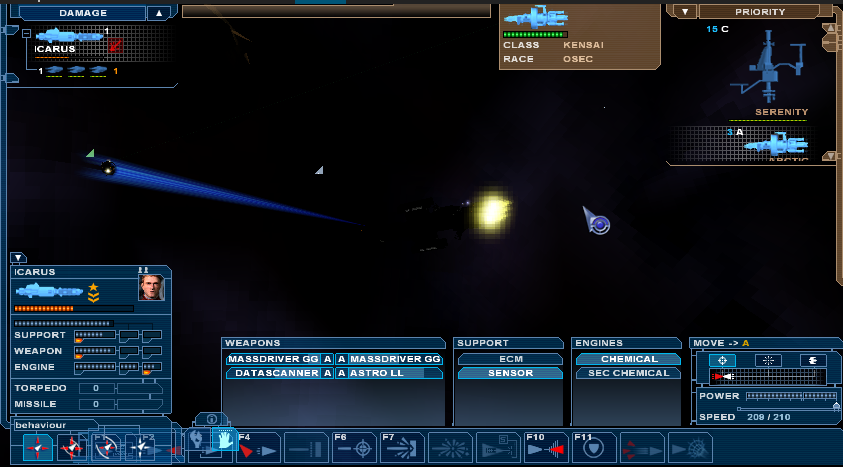
Other possibilities and good links
In the end I think it is good to talk about other possibilities in case anyone needs help with their similar old-gaming experiences on linux or windows.
I just list these in no particular order:
- Galium nine: This is basically D3D9 directly implemented in gallium drivers on linux instead of opengl translation. My card is too old...
- DDhack: Useful old directdraw wrapper that make old DX1-7 apps calls translate to opengl. See here. or here
- DXGL: Usefule old ddraw.dll wrapper once again. New development but in alpha now. See here.
- DGvoodoo2: These are originally "glide" (voodoo) wrappers, but the second one can emulate directx 1-7 calls too! Hungarian guy!
- Nice page with custom ddraw DLLS: A guy makes custom to-gl translations for games he like that you download here
- Fixing the driver... This would lead to heavy lifting like when I fixed hyperz but even harder...
Also I want to share you a good blog of the guy who makes DDhack: here his nice blog is!
Feel free to share, comment or complain and stuff like that!
Tags: make-it-work, retro, linux, gaming, wine, nexus, the-jupiter-incident, install, hack, custom, resolution, swiftshader, directx, glitch